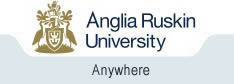How to Enable Cookies
Internet Explorer
Version 6.x
- Click Tools on the menu at the top of your browser and select Internet Options
- Click the Privacy tab at the top of the screen
- Move the slider to Medium and click OK
Version 5.x
- Click Tools on the menu at the top of your browser and select Internet Options
- Click the Security tab at the top of the screen
- Click Custom Level and scroll down to the Cookies section
- Set "Allow per-session cookies" to Enable and click OK
Version 4.x
- Click View on the menu at the top of your browser and select Internet Options
- Click the Security tab at the top of the screen
- Click Custom Level and scroll down to the Cookies section
- Select "Always accept cookies" or "Prompt before accepting cookies" and click OK
Mozilla
Version 1.x
- Click Edit on the menu at the top of your browser and select Preferences
- Find "Privacy & Security" in the menu on the left. If there is a [+] to the left of "Privacy & Security", click it.
- Select "Cookies".
- Select "Enable cookies for the originating web site only" or "Enable all cookies" and click "OK"
Opera
- Press F12
- Click "Enable cookies"
Netscape Navigator
Version 6.x
- Click Edit on the menu at the top of your browser and select Preferences
- Find "Privacy & Security" in the menu on the left. If there is a triangle pointing to the right next to Privacy & Security, click it.
- Select "Cookies" under "Privacy & Security"
- Select "Enable cookies for the originating web site only" or "Enable all cookies" and click "OK"
Version 4.x
- Click Edit on the menu at the top of your browser and select Preferences
- Select "Advanced"
- Select "Accept all cookies" or "Accept only cookies that get sent back to the originating server" and click OK